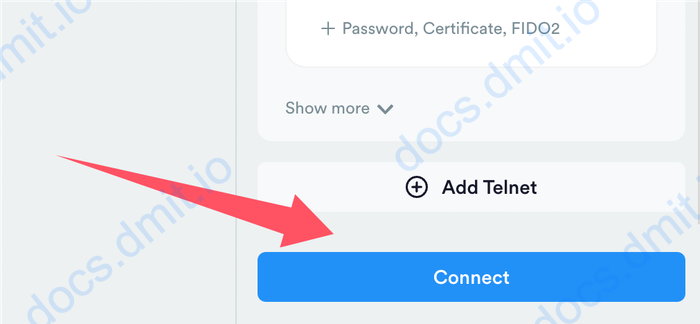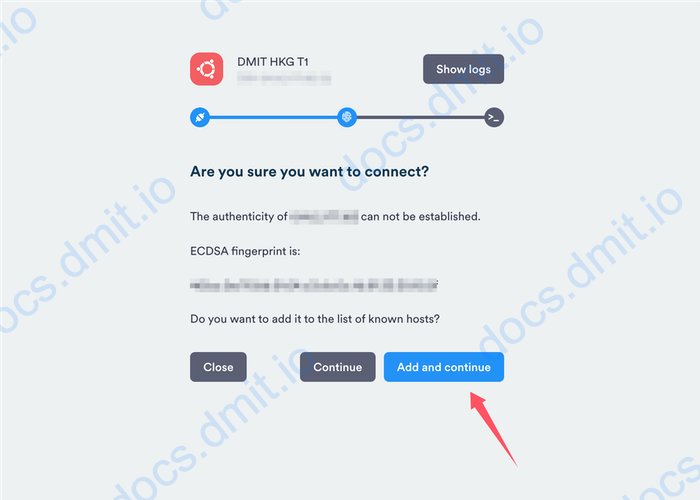Connecting to DMIT Instances via Termius
Termius is a versatile SSH client that supports multiple operating systems. You can use Termius to connect to your DMIT instance.
Download Termius
You can download the Termius client from the official website.
Add New Host
Open Termius and click the NEW HOST button in the top left corner.
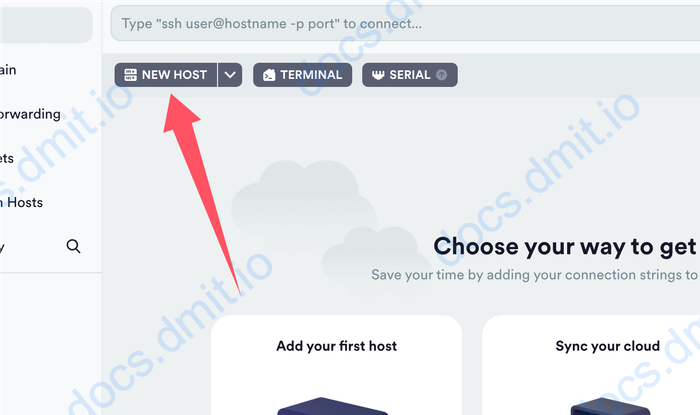
Configure Host Information
In the pop-up sidebar, enter the basic information for your instance.
Basic Instance Information
- Address: The IP address of the instance ⓵
- Label: The name of the instance (name it as you prefer) ⓶
- SSH on Port: The SSH port of the instance (default is 22) ⓷
- Username: The username for the instance (default is root) ⓸
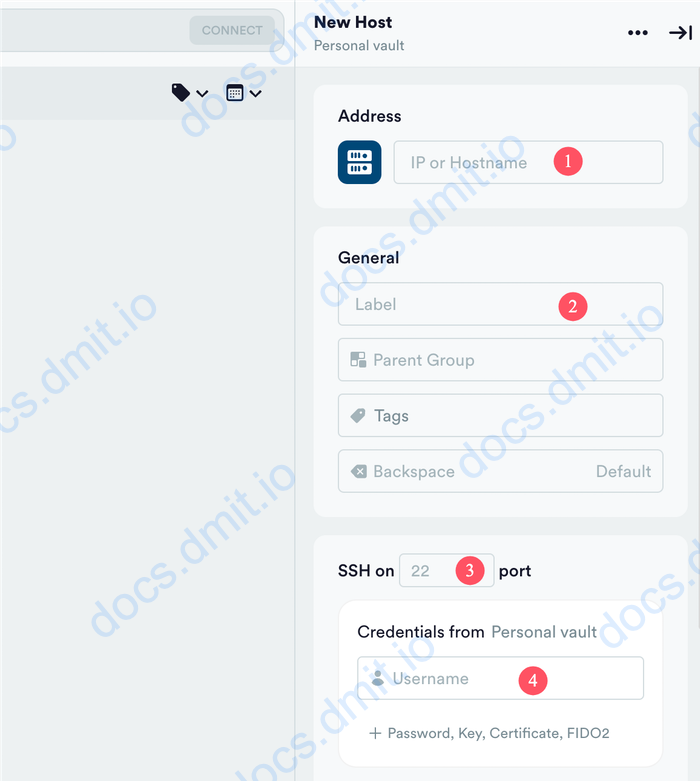
Add Your SSH Key
Prepare your SSH private key. If this is your first time using a DMIT instance, you can refer to this guide to add or generate an SSH key.
Adding SSH Key
- Click the
Password,Key,Certificate,FIDO2option below Username. - In the drop-down menu that appears, click the
Keyoption. - Paste your SSH private key into the text box. The
Create Keybutton will appear below. - In the new pop-up sidebar, enter a name and click the
Savebutton in the top right corner. - Your SSH key is now added to Termius and attached to the instance.
- The configuration of the instance is complete, and Termius will automatically save your settings.
Getting SSH Key
If you chose Generate SSH Key after order when purchasing a DMIT instance, the system will automatically generate an SSH key and attach it to the instance. You can follow the tutorial here to obtain your SSH key and then add it to Termius as described above.
Connect to the Instance
Connecting to the Instance
- Click the
Connectbutton at the bottom of the sidebar to connect to the instance. - If your SSH key is configured correctly and this is your first time connecting to the instance, you will see a key verification message.
- Click the
Add and continuebutton to confirm the connection. - Once connected successfully, you will see the instance's console.