How to Get SSH Keys
On this page, you can learn how to get SSH keys for your DMIT instances.
Select an Instance
You can find your instance on the client area homepage or in the instance list, then click on the instance name to go to the instance details page.
Client Area Homepage | Instance List
Generate SSH Key after order
If you selected Generate SSH Key after order when purchasing a DMIT instance, the system will automatically generate an SSH key for you and attach it to the instance.
Click the Go to "Access" now button to get the SSH key
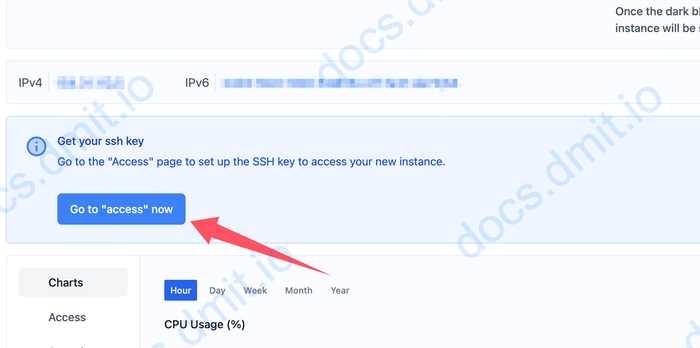
Click the Download button to download the SSH key. The downloaded file will be a compressed archive
Archive Contents
- .pem format private key file (OpenSSH)
- .pub format public key file (OpenSSH)
- .ppk format private key file (Windows PuTTY)
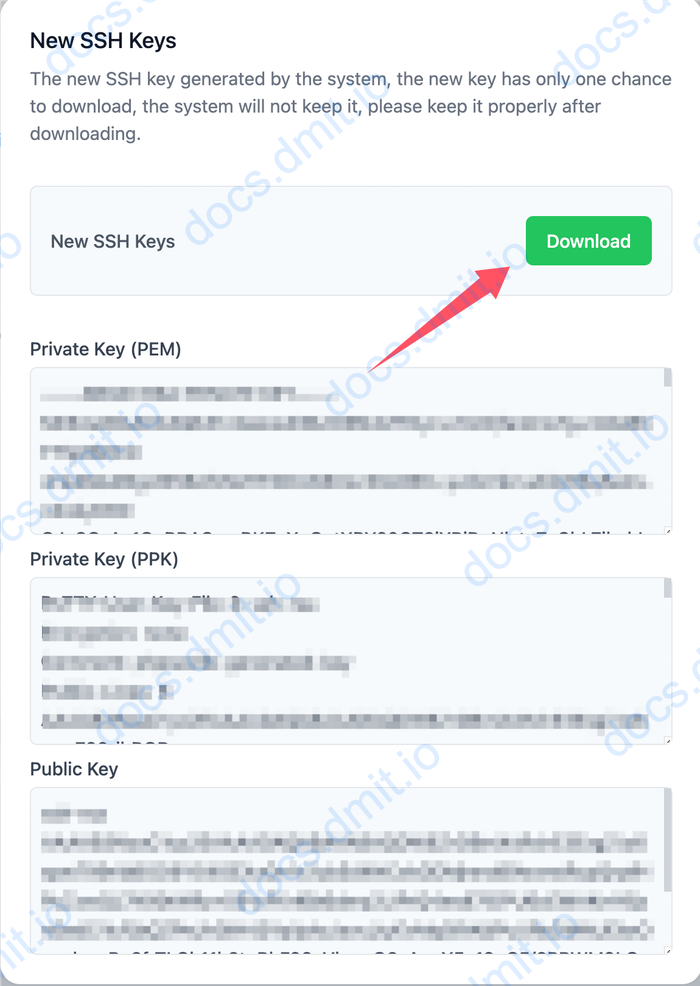
IMPORTANT
Please keep your private key secure and do not disclose it to others. If your private key is lost, you will not be able to connect to your instance.
If your private key is lost, you can change the key in the Access tab of the Instance Control Panel.
Using SSH Keys from the Key Vault
You can follow the tutorials below to apply your SSH key to your instance.